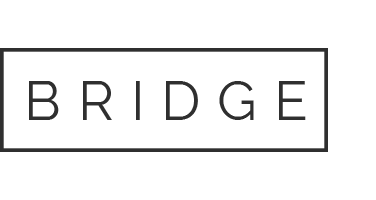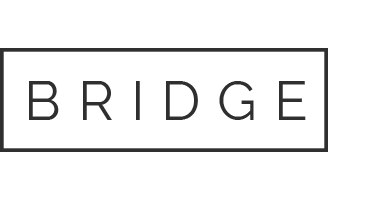Select the course you want to complete (Course 1, 2, 3 or 4). Ensure that the course is the one you need to complete. On the Overview tab of the course (not Curriculum or Instructor), scroll down to the bottom left, and select “ENROL”. Then go ahead to log in with your existing Facebook or Google accounts (very easy), or create a new login profile following the instructions. Click HERE, to see a video demonstration.
Enquire Now
Fill out the form below and we will get back to you as soon as we can.